Answers:
• I didn't find the answer to my problem.
If you didn't find the answer to your problem, send us an email with your question and we will find an answer for you.
Please Email us
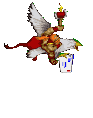
• How can I speed up downloads on the internet?
Download and install Accelerator Plus, FREE Shareware located at http://www.downloadaccelerator.com/
. This software will increase download speeds by over 300%.
• How do I scan a picture?
Assuming your scanner is hooked up properly, place the picture in the scanner, press the scan button. The scanning software should start and display the picture. The first time you scan a picture, you may have to experiment with compression size (medium, high etc.). Click on a selection tool, crop the picture by clicking the picture and dragging to the otherside of the picture. The cropped picture should have a box around it. If this is what you want, click File/Save As, and select the directory where you want to save the picture. Give the picture file a name, below the name, if you can, select file type jpg, click the save button. The picture can now be attached to an email.
• How do I open an attached file?
Double-Click the email with the attached file. A new screen will pop up. Double-Click the file in the Attached File box. You will be asked if you want to open the file or save it to disk. If you want to open it, click the "Open it" button and click OK. If you want to save it to disk, click "Save it to disk", click OK and select where you want to save it.
• How do I attach a file to an email?
Create your email as you normally would. Click "Insert/File Attachment" and scroll to the directory and file you want to attach, then click "Attach". Or, you can Click the Paper Clip Button instead of clicking Insert/File Attachment.
• How do I make my email a High Priority?
Create a new email. Click "Message/Set Priority" and select High, Normal, or Low. Selecting High makes your email High Priority and a red exclamation point will appear to the left of the email when the receiver receives it.
• How can I be informed when the receiver of my email receives it?
Click Tools/Options and select the Receipts tab. Check the box "Request a read receipt for all sent messages.". When the receiver receives and opens the email, he/she is given the OPTION of sending a message receipt back to you that indicates receipt of the email.
• I'm bored while on my computer. How can I listen to music?
To listen to live radio, you can download and install RealPlayer for free at http://www.real.com/download/index.html?src=010327realhome_1
. Then open RealPlayer and click Radio/Find Stations. Pick your favorite station and enjoy. When you find a station you like, save it under Favorites.
• Listening to radio stations is OK, but I would like to be able to select the songs I listen to. How do I do that?
WinAmp is excellent for listening to mp3 music. It even has an equalizer you can adjust. If you don't have WinAmp on your machine, go to http://www.winamp.com/download/
and download and install WinAmp Full Version, it's free.
• Where can I get my favorite mp3 songs to listen to using WinAmp?
Although it is currently in the courts, you can still find and download your favorite songs from Napster. Go to http://www.napster.com/download/ and download and install the free software.
• OK, I've downloaded and installed Napster, now how do I find my favorite songs?
Open Napster and make sure you have already clicked on File/Preferences/Personal and filled in the information. Then click on the Search button. Click the Advanced button at the top of the screen, and over at the right, make sure the "Ping Search Results" box is checked. This will show the response time of the sites that have the song you are looking for. The lower the number, the faster the connection. Try to use the fastest connection that you can. Enter the name of the artist and/or the name of the song and click the "Get selected files" bar at the bottom of the screen. After the song is downloaded, it will appear in "My Files".
• I have downloaded some of my favorite songs, now what?
You can double-click the song and it will play, or you can select songs and click the Add bar under Playlist at the bottom of the screen. This is like creating an album. Highlight the first song in the Playlist and click the Play button on the left. It is the arrow pointing to the right. The square button means Stop Playing.
• How do I make an album of my favorite mp3 songs to play using WinAmp?
After adding your favorite songs to the playlist in Napster, click the Save bar, create a name, i.e. Oldies, and save the file to disk. Remember where you saved it. Now you can close down Napster, open Explorer, go to the file you just saved, double-click it and WinAmp should load with your new album. To start WinAmp, just double-click one of the songs at the bottom of WinAmp. Clicking the "Shuffle" bar in the upper portion of WinAmp will play the songs in Random mode. After opening the file the first time through Explorer, you can play it in the future by clicking in the lower lefthand corner of your desktop Start/Documents and the name of your MP3 file.
• My files are too large and they take to long to send. How do I compress a file(s)?
You need to zip the file. A good utility for doing that is WinZip. You can download it free at
http://winzip.com/downse.htm
. Go to the file you just downloaded and double-click it. This will start the installation process.
• How do I zip a file?
Start WinZip. Click the "New" button. A new box will pop up. At the top in the "Create In" box select the directory where you want to store the new zipped file. At the bottom type a file name in the "File name:" box. You don't need to add the .zip extension, the program will do it for you, then click OK. An Add box will pop up. In the "Add from" box at the top, select the directory where the file(s) are located that you want to zip. Then, below that, highlight the file(s) to be zipped and click the Add button on the right. Now, you can attach the zipped file to an email. Remember, most ISP's don't allow the sending of files larger than about 3 meg.
• How do I unzip a file?
Double-click the zip file. WinZip will start. Highlight the file to be unzipped. Click the Extract button on top. The files are now unzipped.
• What is the best way to find anything and everything on the internet?
The best software we have found so far is Copernic 2001. Instead of going to Yahoo and doing a search (one search engine) Copernic searches using over 80 search engines all at the same time and gives a list of results to browse. You can download Copernic 2001 free at http://www.copernic.com/downloads/index.html. After downloading the executable file, double-click the file to install it.
• I have installed Copernic 2001, now how do I use it?
Start Copernic 2001. In the box on the left, click "The Web". A box will pop up, in the Query box, type what you are looking for. In the box below, click one of the radio buttons and click the "Search Now" button on the lower right, then watch all the search engines kick in. After the results page is displayed, click the Browse button at the top and you can more easily read down the results. When you are finished looking at the results, click the X in the upper right-hand corner. This will take you back to the main page. You can then keep the search and exit or you can delete the search results by right-clicking the search keyword, and click Delete.
• How can I speed up my browser and how can I get around more efficiently?
Periodically click Tools/Internet Options/Delete Files and check the box "Delete all offline content" and click OK. This will delete all temporary internet files. They can really build up taking up a lot of space. In the upper lefthand corner of the screen there are two buttons with arrows. One say Back, the other says forward. If you are viewing a page, pressing the Back button takes you to the previous page, pressing Forward takes you forward to the next screen if there is one. You can also right-click on the Back button and a drop-down box appears showing about 10 pages back so you can click on the page you want to jump to without having to go through them one at a time.
|